This video demonstrates the many new features and benefits of the Surface Hub 3 and explains why it is a premier all-in-one hybrid meeting and collaboration device.
Author Archives: Ryan Hutzel
Just watch us change the world from anywhere
The next generation of ThinkPads have arrived. Check out this video to discover how the ThinkPad Z Series can help you change the world from anywhere.
TAA Surface Laptop 6 with Smart Card Reader
This datasheet focuses on the TAA-compliant Surface Laptop 6 with smart card reader. It offers the technical specs that government agencies need to meet security standards.
ThinkPad Z Series Ushers in a New Look and Recycled Materials for the Iconic Brand
Lenovo’s ThinkPad Z Series offers new colors, new recycled materials, and cutting-edge new technologies. Visit this link to learn more about these laptops.
Lenovo and Microsoft Windows 11 Website Resources
Visit this website to learn what makes Lenovo and Microsoft Windows 11 the perfect pairing for hybrid and remote work. If you’d like to learn more, feel free to contact us today.
Lenovo and Windows 11: Partnering to Usher in the Work-From-Anywhere Age
In this document, you’ll discover what makes Lenovo and Microsoft Windows 11 the perfect pairing for remote work. If you’d like to learn more, feel free to contact us today.
View: Lenovo and Windows 11: Partnering to Usher in the Work-From-Anywhere Age
A shift to hybrid work in law firms
This flyer provides a snapshot of how Surface devices, combined with Windows 11 and Microsoft 365, empowering legal professionals to work more securely from anywhere.
Surface for Legal: The changing workplace of Law Firms
This solution brief explores the shift to hybrid work in law firms, emphasizing the importance of empowering legal professionals with devices that enable productivity from anywhere.
View: Surface for Legal: The changing workplace of Law Firms
What Is a Battery Backup and Why Do I Need One?
What is a battery backup and why do I need one? A battery backup or also known as an uninterruptible power supply is must have for many electronic device needs. The basic function of a UPS is to prevent power loss to a device(s) when power is lost, interrupted, or otherwise fluctuates. This includes surges, brownouts, voltage irregularities as well with the above mentioned.

The most common use for a personal battery backup is to prevent power loss to computer and it’s peripherals. Keeping your pc or devices from abruptly powering off prevents data loss and software corruption too. Keep in mind battery backups are not a one size fits all, but in this article we will discuss the basic level of understanding so you can choose which UPS is best suited for your needs.
Questions that need to be answered first:
- Is this for a Home, Home Office, maybe a small business?
- Is this for a enterprise class environment, such as a server or network room?
- How many devices will be needing continued power, and for how long?
- Do you know the maximum wattage that will be required at the moment of need? This is very important!
- Are you plugging into a standard 120v outlet? (Common for most consumer computer electronics, however server and network rooms may run on higher voltage.)
- Does your power needs require true sine wave output or is simulated ok? This is best determined by checking the specification of the power supply in the computer/device. Most desktop/laptop computers operate fine with simulated, however some upper line power supplies, typically found in custom computers may not like simulated, thus will auto turn off computer when power goes out thinking it is protecting the computer from a surge due to the sinewave input not being truly from an alternating current source. Best is refer to manufacturer user manual or contact manufacturer of the powers supply or pc.
The above questions will resolve to what VA rating (volt-ampere) to look for in the battery backup. For many typical desktops the average is between 550va to 850va. The average run times when power is out will result between 3 minutes and 15 minutes on a full load varying per the unit’s rating. If you want a longer run time between outages, then get a unit with a very high rating that greatly exceeds your need. An example of this would be if your wattage requirements is only 300watts, then getting a 1500va rated unit may last you upward of 20 to 30 minutes on a load.
Some further suggestions and recommendations:
Most of the time, the battery backup will serve as a prevention versus keeping things up for long periods of time. So, with that said, over kill can be costly versus only buying what you need.
Stick to major brands such as APC, Tripp Lite, Cyber Power to name a few. Cheaper off brands may save a few dollars, however product support and dependability may be the trade off. Next, be sure the batteries are replaceable. Batteries are cheaper than replacing the whole unit when the batteries do die, which they will.
Inexpensive Ways to Speed Up Your Computer: Memory and SSD
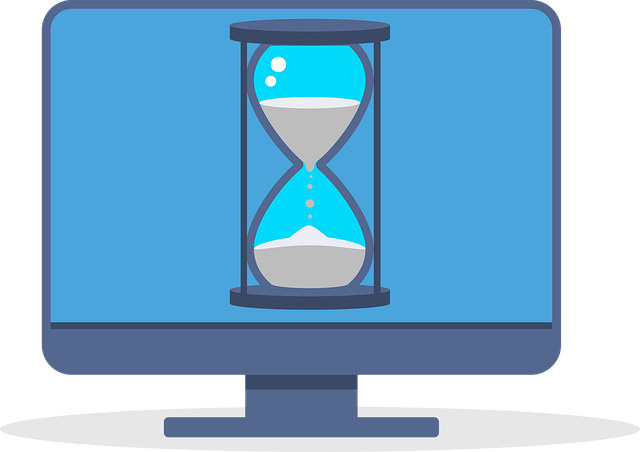
There are practical inexpensive ways to speed up your computer. When computers are averaging $500-$1,200.00 depending on makes and models, it’s sometimes difficult to want to part with the device. Is there anything that can be done to give some more time and use? Truth is, it can be done! In this article we will be discussing the basics of upgrading a computer, be it a desktop, laptop, or maybe an all in one.
Speed Up: Upgrade System Memory
The first area to check to speed up your computer is the system memory. Memory is the multi-task area of the computer. In the human sense, if a person were to be low on memory, one may feel overwhelmed and turn in for the day. Computers are not that much different.
So, let’s say your system is using Windows 10, and it takes a while to load programs together or may take longer to close out and re-open. This could be a low memory issue. Windows today seems to function best with 8gb memory or better. If your system is lower than 8gb, this will put you on the path to speeding things up greatly along with multi-tasking. Check with your system manufacturer specifications first to match the speeds of your memory. An example of memory speed would be seen as DDR4-21300 or DDR4-2666.
If you have a laptop, the memory type is likely to be the SO-DIMM style or respectively a desktop memory style is U-DIMM. Pay attention to the labeling too such as DDR4L or DDR4. This is the difference of lower voltage or higher voltage. Some motherboards can take both. However if it is only rated for the lower, the higher memory may not function or function limited. Strongly suggest buying matching memory to replace what you have already for compatibility reasons.
Speed Up: Upgrade System Hard Drive to Solid State Drive
Next upgrade to speed up a computer is the system storage device. Hands down, I recommend a solid state drive, SSD. These drives often have 300% or greater speed in data transfer over their mechanical brothers. SSD’s do tend to cost a little more, but the power they give out in terms of performance boost is well worth the dollars spent. There are two major forms of SSD’s, M.2 and SATA. M.2 is more of a chip in appearance and the other is classic 2.5″ laptop style drive. Both perform well. M.2 is great for space and small foot print, while the 2.5″ is great for upgrading in a computer that may not have a M.2 slot. Again, check with your system manufacturer specifications to see which may be a good fit for you.
Another rule is to stay with SSD’s that have 3D NAND technology or better. This equates to better performance and longevity. The size of the storage is user preference. If you do not store a lot of data, then a 256gb is good choice. However maybe you need a 2tb for storing more data.
These two upgrades will greatly enhance the performance of any computer. While there are other components to consider such as the CPU and GPU, memory and hard drive/SSD is the most common. If you’re uncertain of how to migrate your data or install memory, Ryan’s CCS does provide these services to our local area of travel, please use our contact page.




